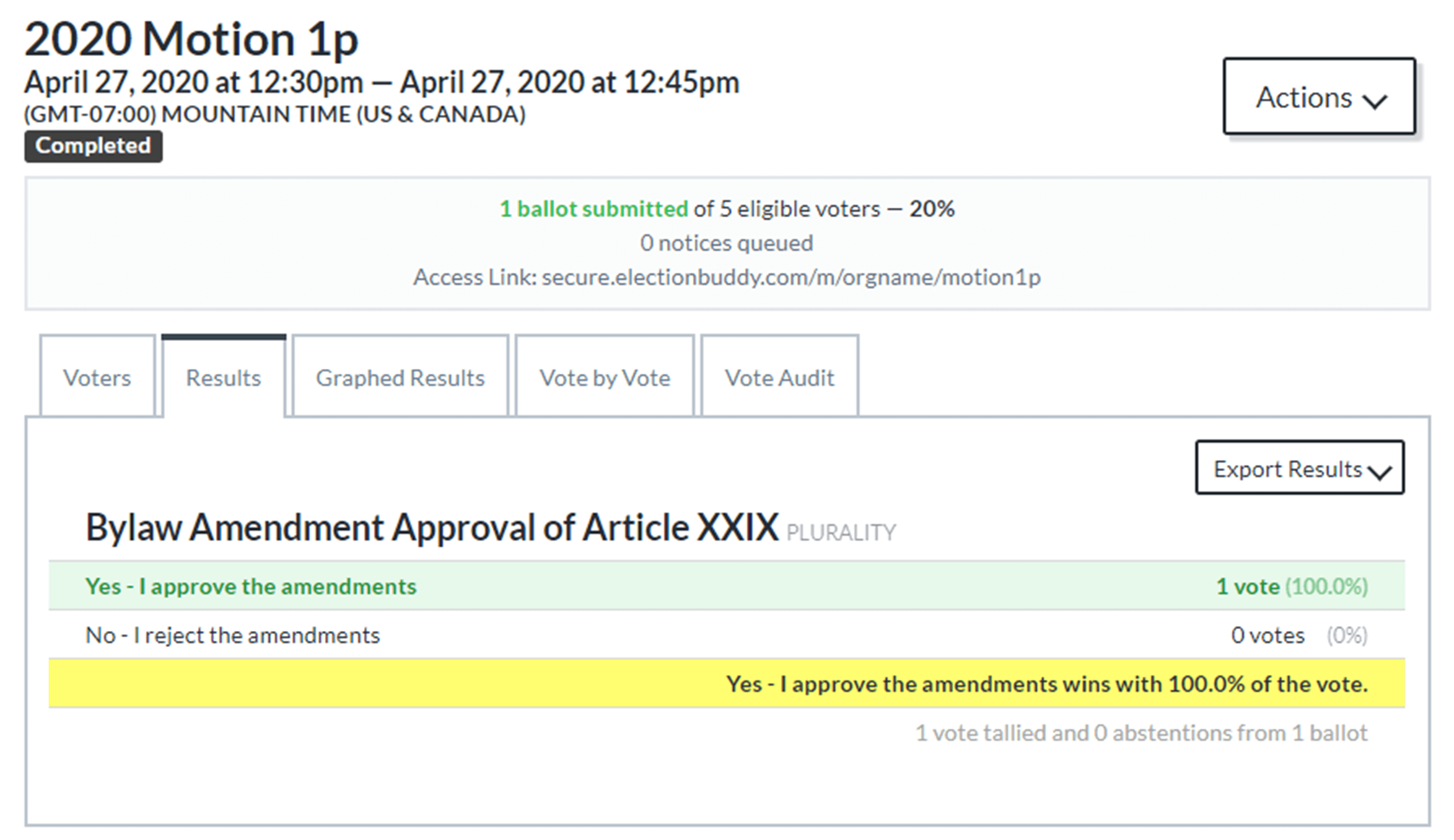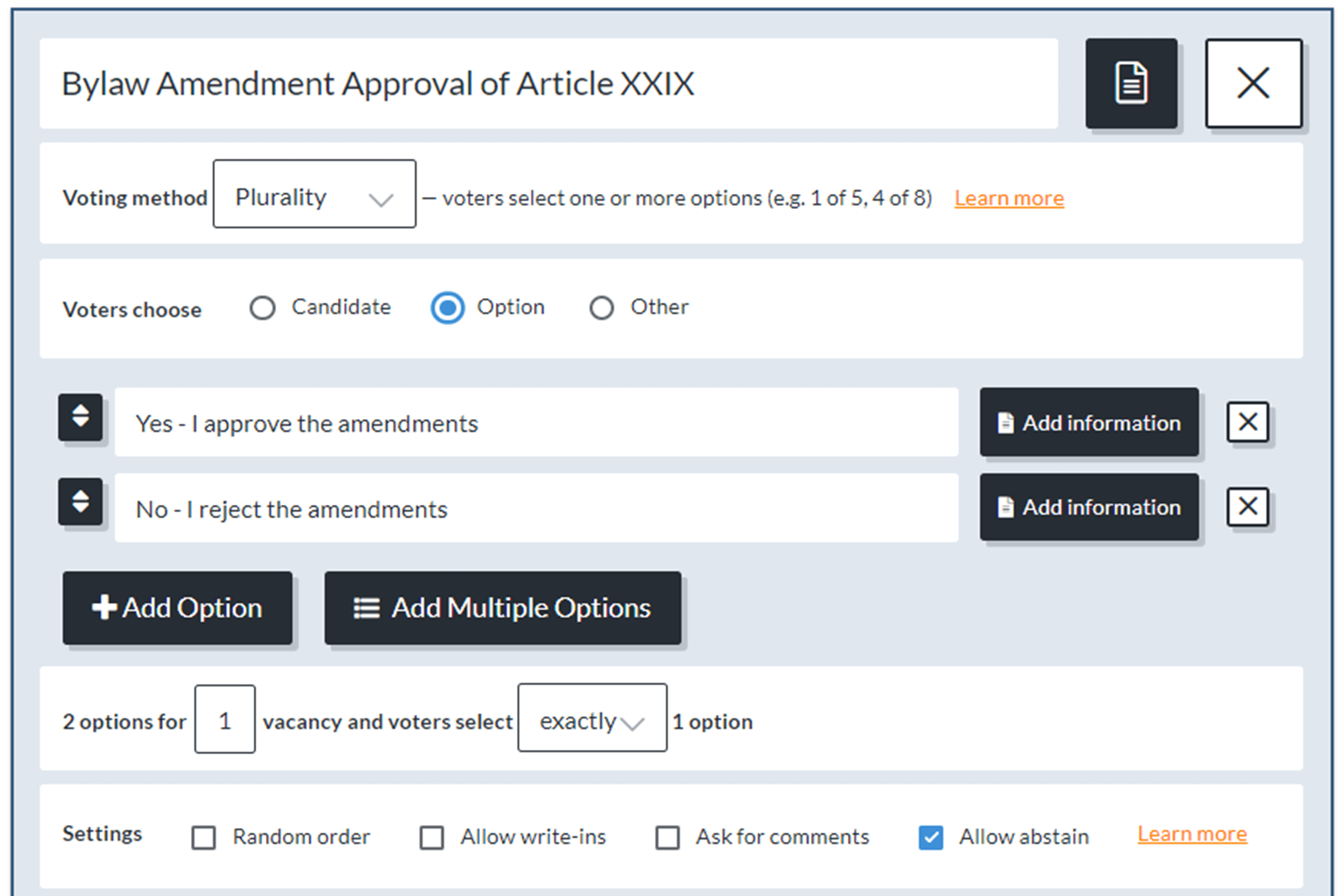
Step 1: Prepare the meeting
Create your registration process
Include your meeting details, organization branding, dates, and notice methods
Add your voter list and notices
Add voter lists from Microsoft Excel or other systems and send meeting notice by email, SMS, postcard, or letter
Design your meeting votes
Wizards allow you to add agenda items, positions, bylaws or approvals requiring meeting votes. Include documents and candidates with photos and bios too!